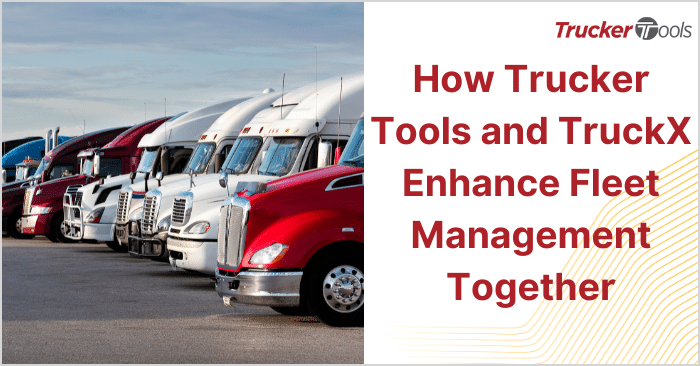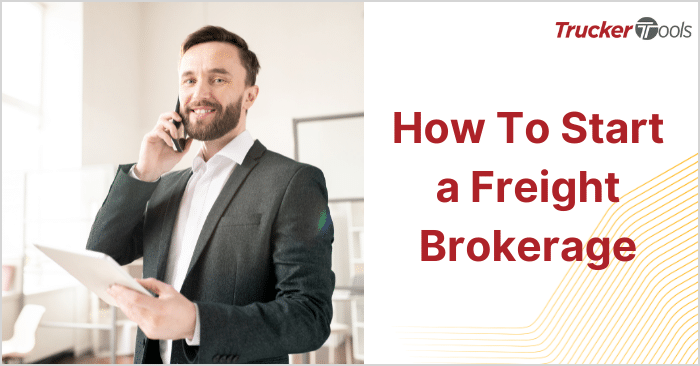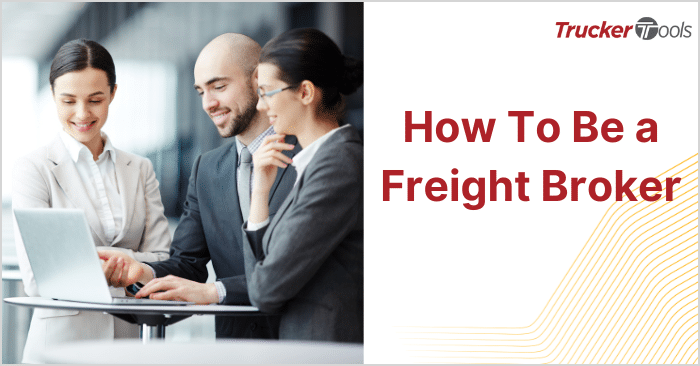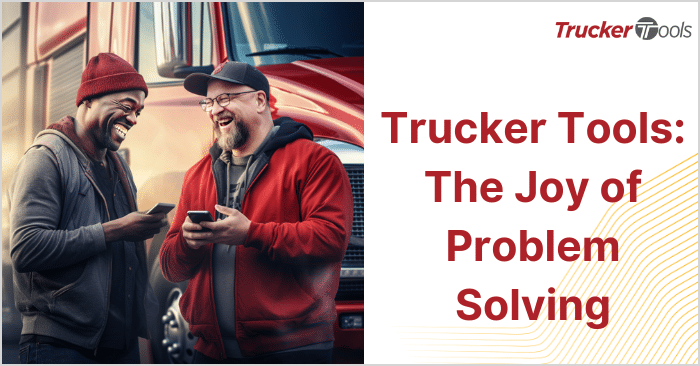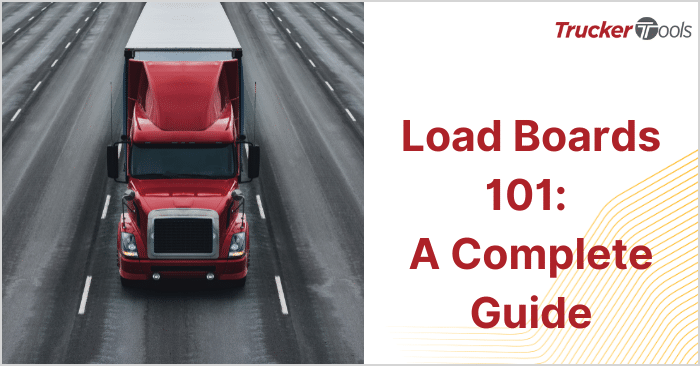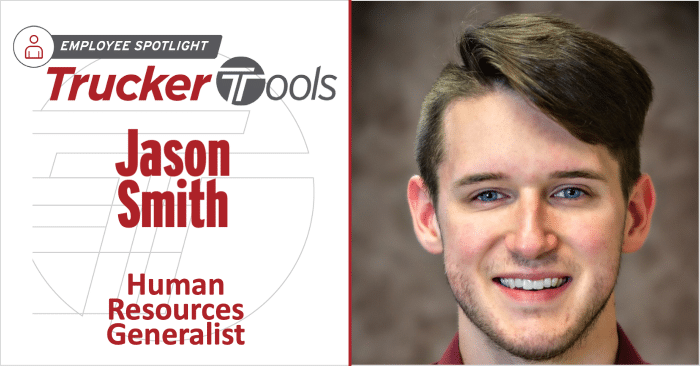In this ongoing blog series, we’re sharing time- and cost-savings tips that help you become more efficient in your day-to-day work as a freight broker. In this blog, you’ll learn about the Carrier Search tool in Smart Capacity, Trucker Tools’ carrier relationship management platform. The Carrier Search tool allows you to search for capacity based on the pickup location for the load. This tool comes in handy with hard-to-cover lanes and markets. Carrier Search also is helpful when you’re researching capacity in a new lane for a shipper.
Here are step-by-step directions on how to use Trucker Tools Smart Capacity’s Carrier Search to find trucks for loads that are difficult to cover.
Step 1: Open
Carrier Search
If you try freight matching and don’t find a carrier to pick up your shipment, broaden your search by clicking on the Carrier Search tab, located at the top left of your screen next to your Loads List.
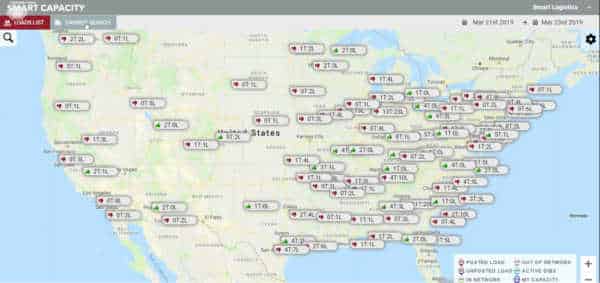
Step 2: Enter
Shipment Details
Enter the details on the shipment, including origin and radius, i.e. how far from the pick-up location you want to search. The radius can be between 20 and 500 miles. Enter the date range and type of truck you want to search for. You can select multiple truck types. Click anywhere outside the dropdown to close it and click on SEARCH.
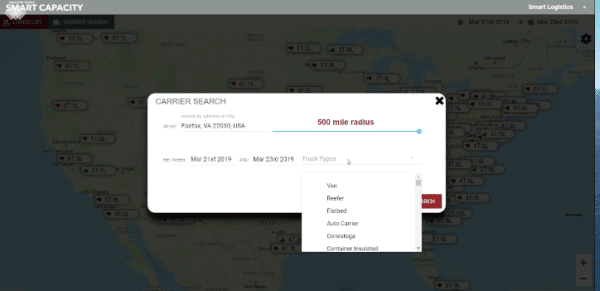
Step 3:
Filter Search Results for Specific Destinations
On the Carrier Search results screen, you’ll see a list of carriers with available trucks within 500 miles of the origin area, which in our example is Fairfax, Va. This is not an optimized list, so the list could be quite long. Sort/filter this list to include specific destinations by entering a state or other specific destination under Prfd Dest (Preferred Destination). In this example, we’re entering CA under Prfd Dest because that’s the destination for the shipment.
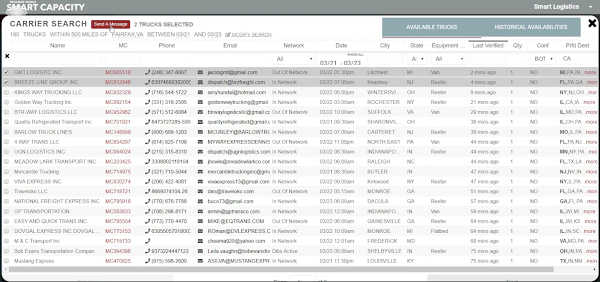
Step 4:
Contact Carriers
To send messages to carriers in this list, check off the box to the left of the carrier name. You can select multiple carriers. Once you’ve selected the carriers you want to contact, click on the red Send A Message button.
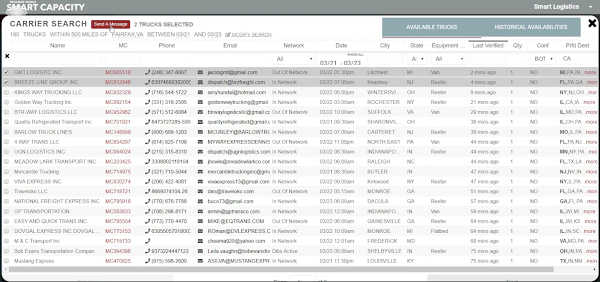
A pop-up box will open. You’ll need to enter the load details on the pop-up message box and add a quote. Once you’ve done this, click SEND QUOTE to send the message. If one of the carrier responds, you’ll receive an email notification.
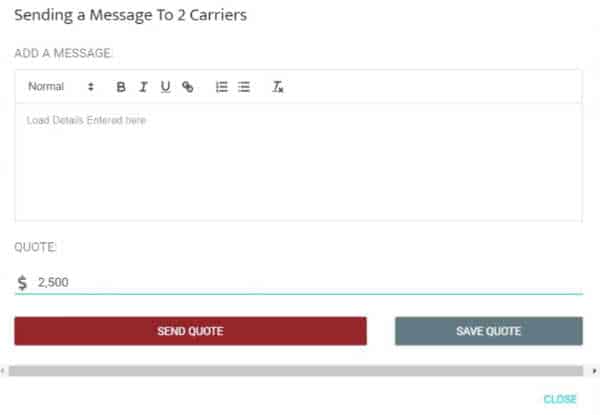
If you have any questions about how to use Trucker Tools Smart Capacity Carrier Search tool, feel free to reach out to our Customer Success Team at [email protected]. Or if you want a demo of Trucker Tools Smart Capacity, visit our website to request a demo.
Read the previous blog in this series, “Broker Tip: Create Smart Routes To Save Time.”