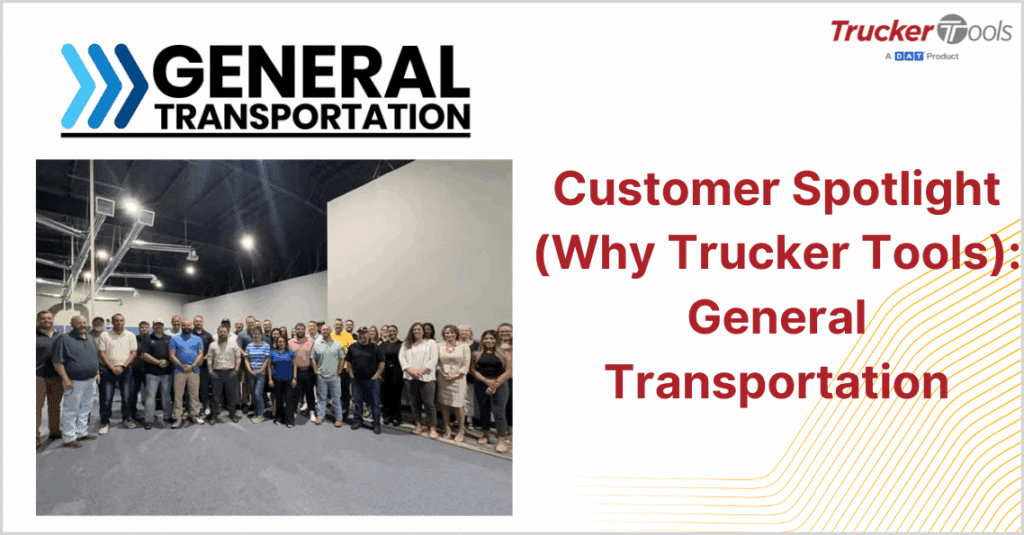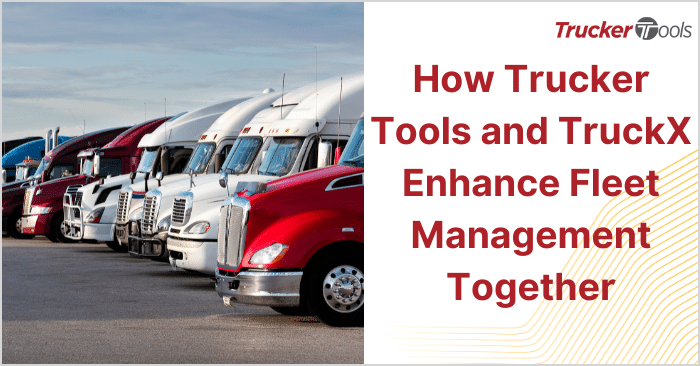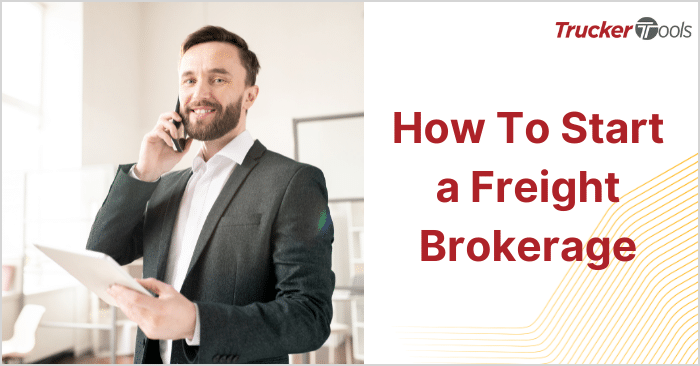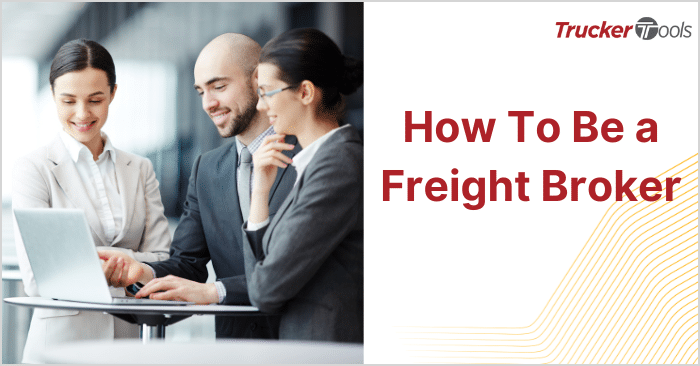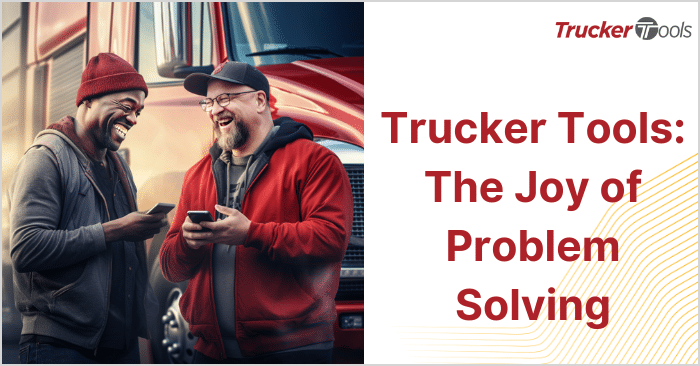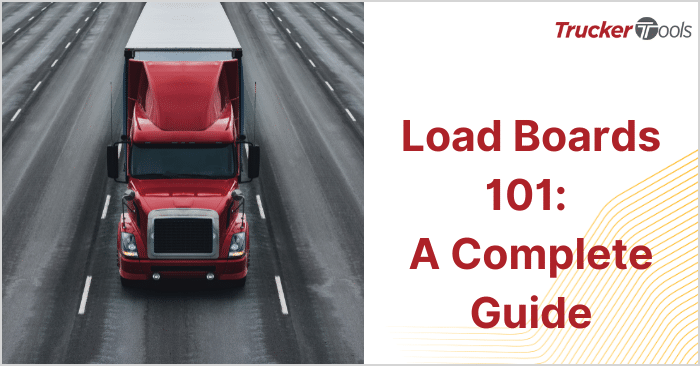This ongoing Broker Tip blog series delivers time- and cost-saving tips and tricks to freight brokers like you who want to be more productive in your daily work. If you work on commission, our Broker Tips can even help you increase your earnings. This newest blog in the series is about a powerful, new feature in our Smart Capacity digital freight matching platform. This new tool, Smart Negotiations, allows you to build a Smart Route that will automatically set the maximum rate for loads. Once your max rate is set, in-network carrier offers that are below the max rate are automatically accepted, while in-network carrier offers that are above the specified max rate will automatically be countered.
Step #1: Open Smart Routes
To get started, click on Smart Routes in the righthand menu underneath your company name in Smart Capacity.

Step #2: Create Smart Route
Create a Smart Route by clicking on ADD SMART ROUTE and type in a name for your new Smart Route
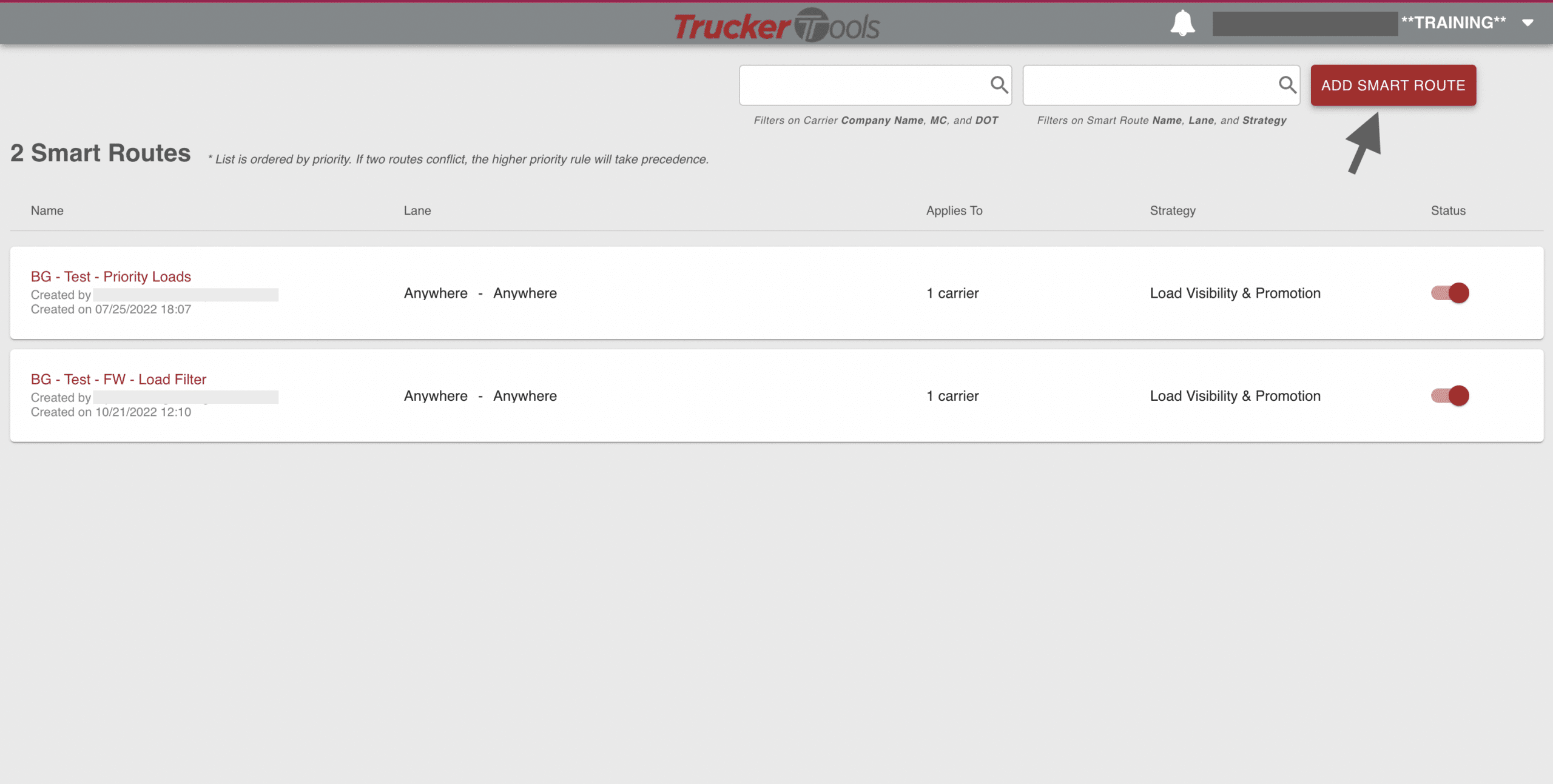
Step #3: Choose a Lane
After you name your Smart Route, you’ll be prompted to define the lane. Choose an origin or destination market or location, then click NEXT. In this example, we’re choosing an origin market of Allentown, Penn., with a destination of anywhere.
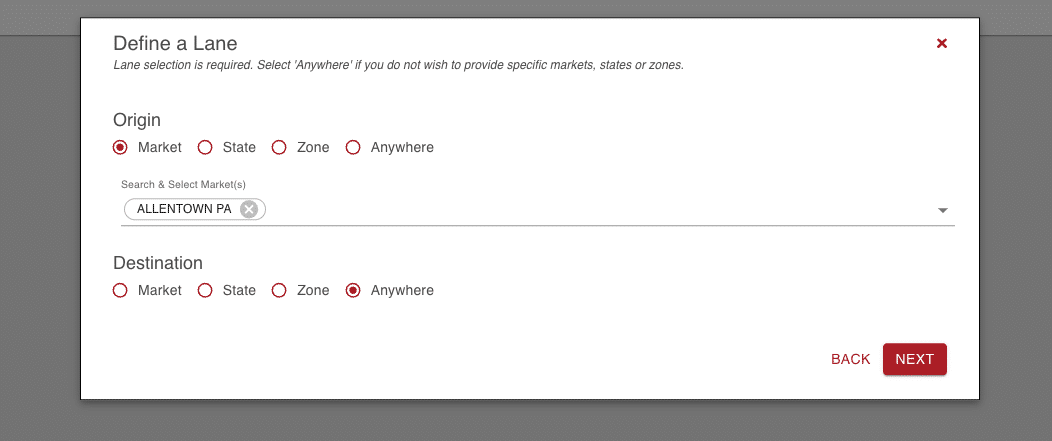
Step #4: Customize Criteria
Next, choose the criteria for your Smart Route by selecting carrier manager, customer code, dispatcher ID, equipment type, load contact, load number, operations user, order status, responsibility code or revenue code. Then choose a Match Type. In this example, we’re using Customer Code for criteria. For Match Type, we’re opting to “Include loads that exactly match at least one value in the list” of Customer Codes ABC and WAL. Once you’ve customized your search criteria, click NEXT.
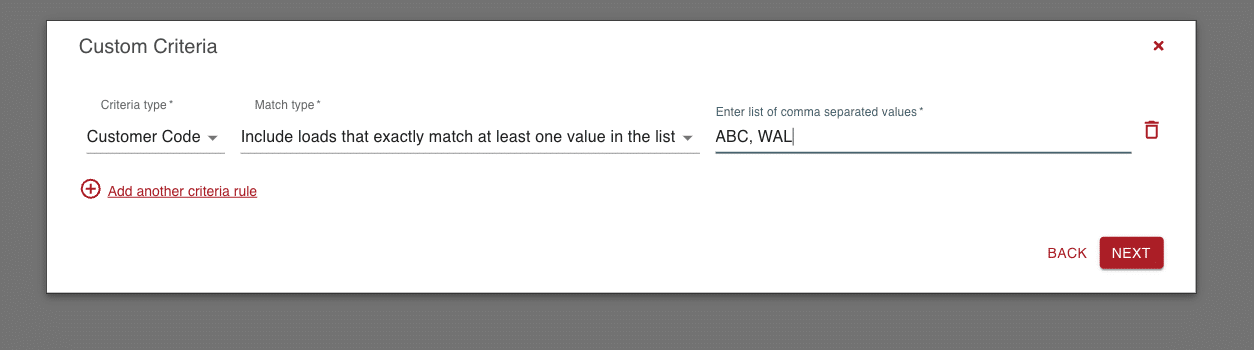
Step #5: Select Smart Negotiation
You’ll then be prompted to select a type of Smart Route. Choose Smart Negotiation and click on NEXT.
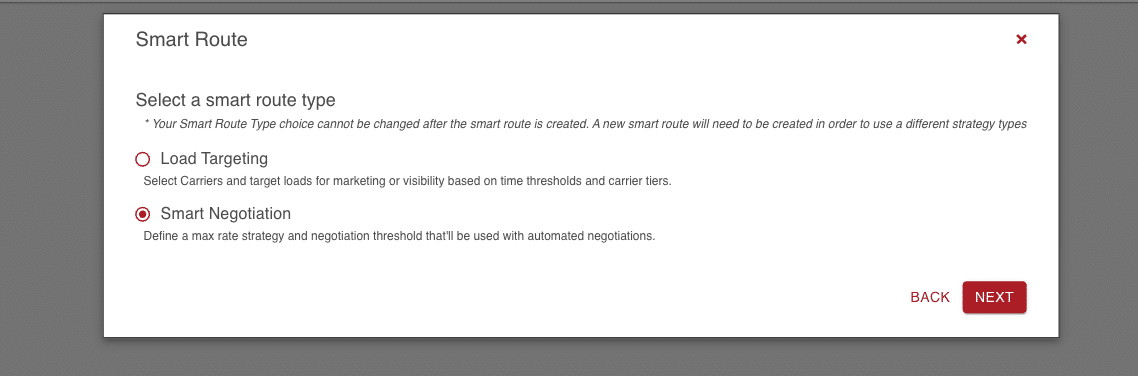
Step #6: Select a Smart Negotiation Strategy
On the next screen, select the Manual smart negotiation strategy type. Keep in mind that your Smart Negotiation strategy type cannot be changed once you create the Smart Route. Note: we’ll soon be launching a SONAR Smart Negotiation type that will allow you to connect your Smart Capacity account with your FreightWaves SONAR account and use SONAR rate data points to drive your automatic negotiations.
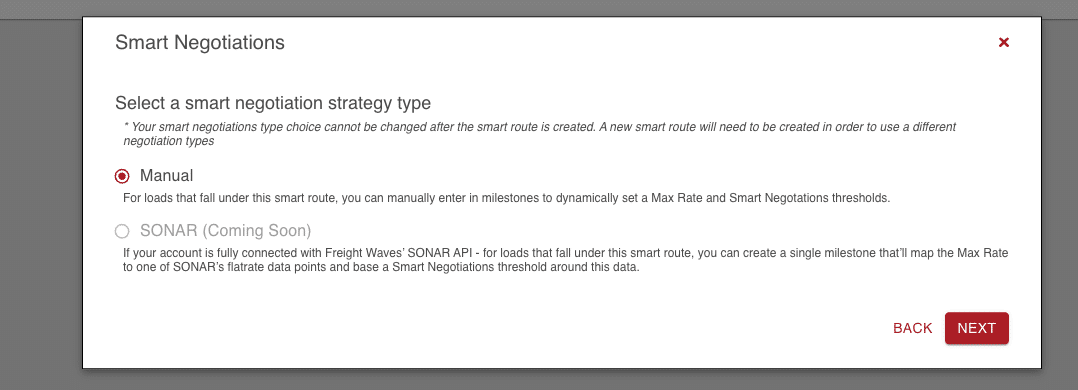
Step #7: Create Milestones, Define Max Rate
The final step in setting up a Smart Route and Smart Negotiations for a lane is to create a milestone for the rate and to define your negotiation strategy. In this example, we’re selecting a Load creation milestone and defining our max rate in reference to percentage. We’re choosing five percent for the max rate calculation and a counteroffer threshold of two percent. Once you’ve defined your Smart Negotiations Strategy and max rate strategy, click on FINISH & CREATE SMART ROUTE.
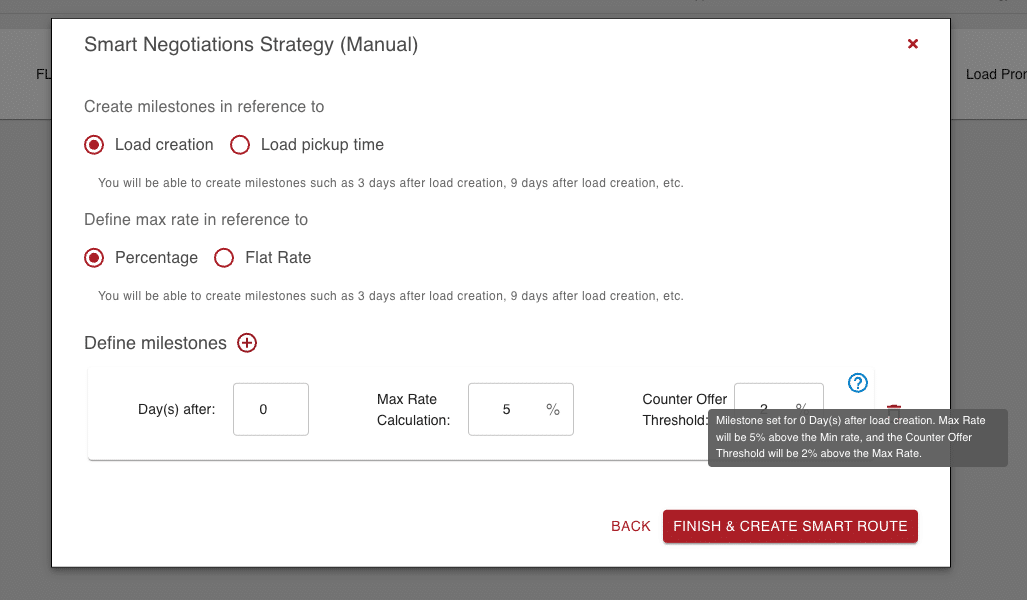
That’s it! From here, any digital offers that you receive from in-network carriers in this lane will automatically be answered based on your Smart Route and Smart Negotiations settings.
Read the previous blog in this series, “Broker Tip: Carrier Partnerships Guide.”