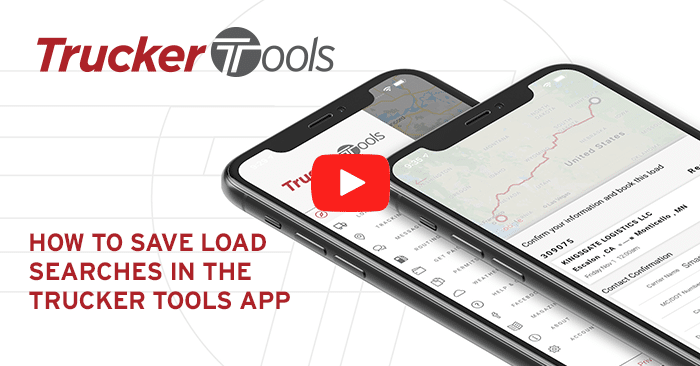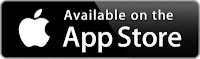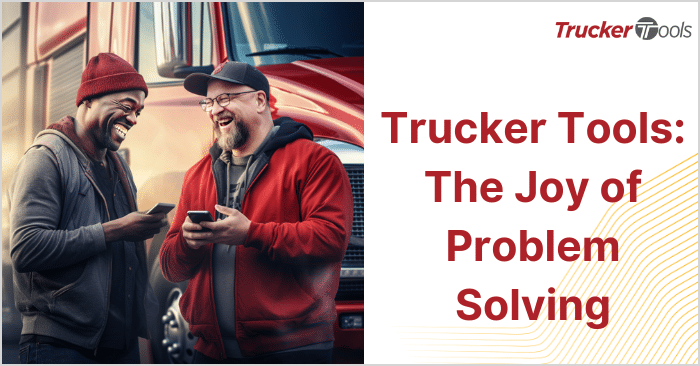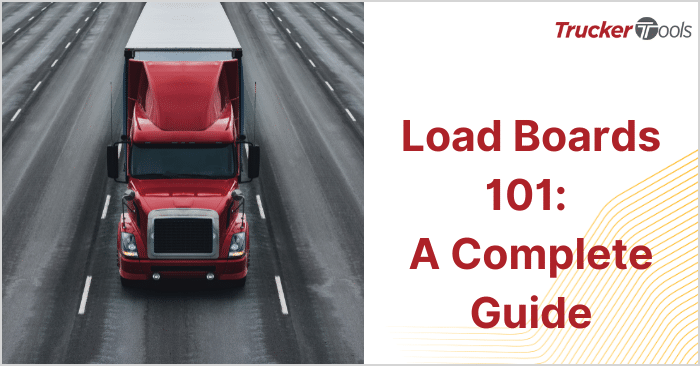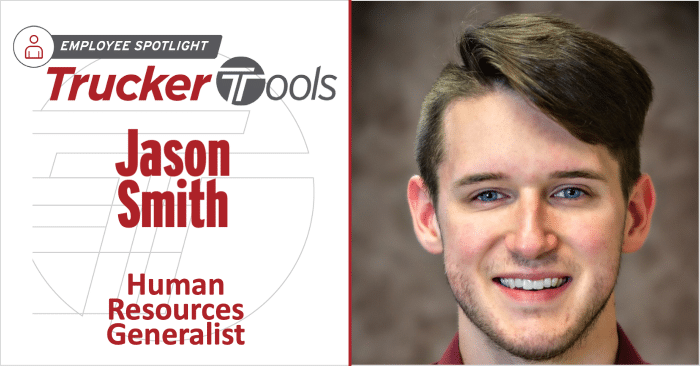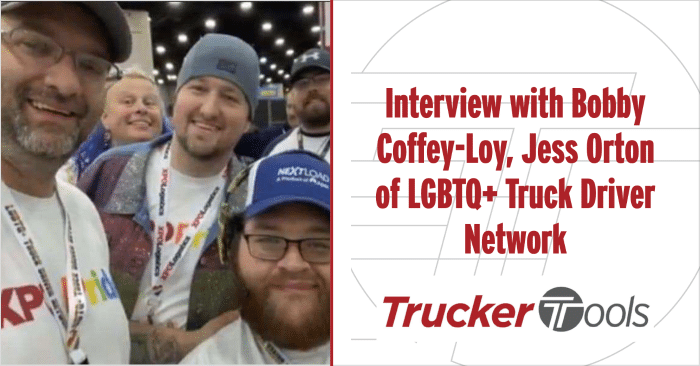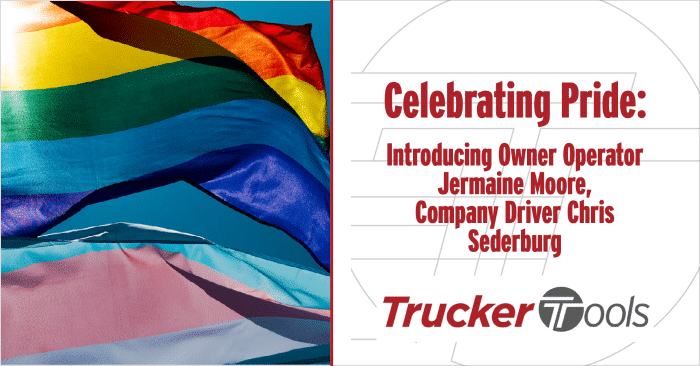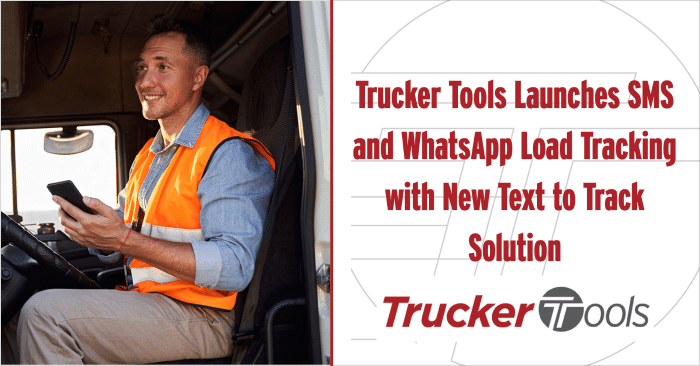Read Time: 5 minutes
This how to guide will walk you through how to save load searches in the Trucker Tools app. You can quickly and easily search for your preferred type of load, loads for your preferred lanes, loads at specific locations, etc., the next time you enter the app.
In this video, I will show you how to save your load searches and how to access them at a later time.
Step 1
To get started, click the “Loads” icon on the home screen.
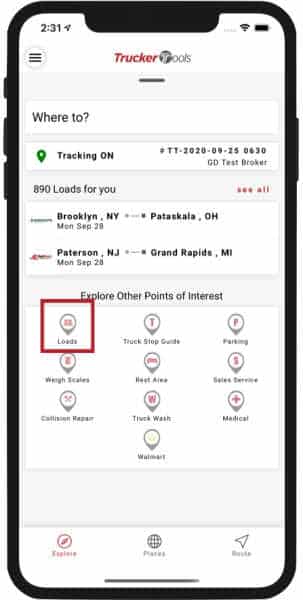
Step 2
Select “click here to modify your search”
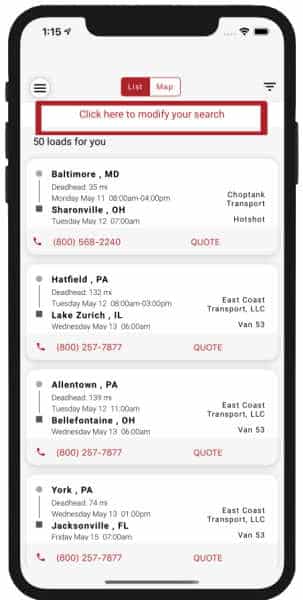
Step 3
Set your pickup location by clicking on the location in the pickup location section.

Step 4
Next, set your pickup date and time by clicking on the date in time in that section.
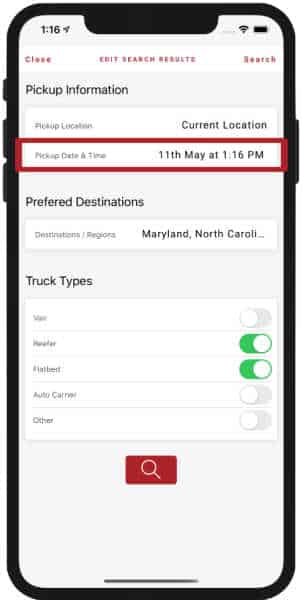
Click on the date and time and use the scrolling wheel for each to set your estimated arrival.
Then click “Confirm”
Step 5
Enter in your preferred destinations by clicking in the destinations section.
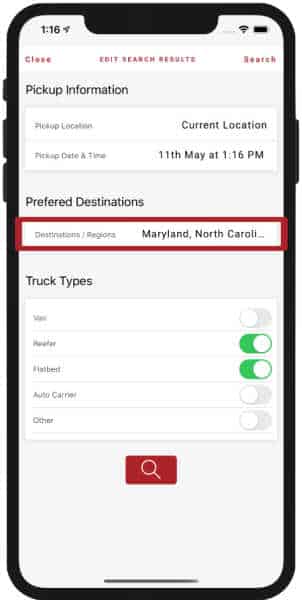
To set your destinations, click the drop down for each zone and turn on the switch next to your preferred destinations.
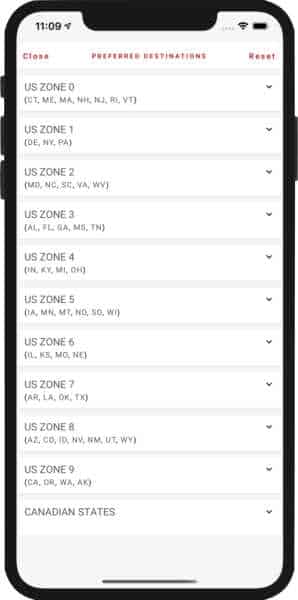
Step 6
Then select your equipment type by turning on the switch next to your truck type.
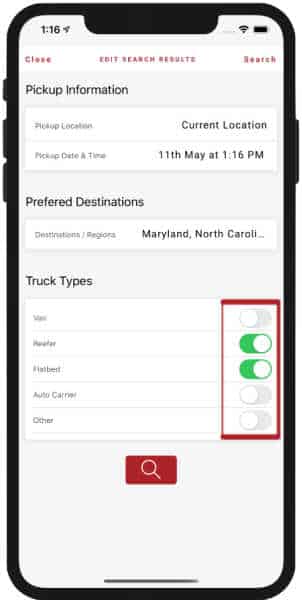
Scroll down and select “Search and save”
Now you are viewing loads for your custom search and the search has been saved under the “Saved searches” tab on the bottom of your screen.
Step 7
To view all of your saved searches, click the “saved searches” tab.
Here you can see a list of all your saved searches.
If you want to receive notification for these searches, turn on the switch for “subscribe for notifications”.
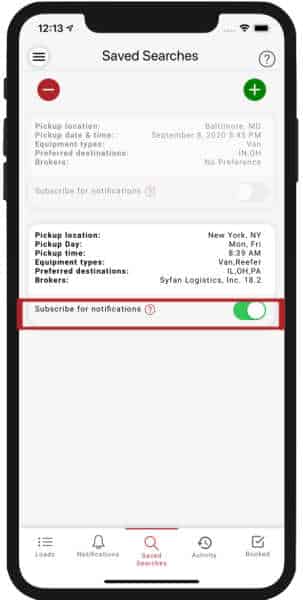
If you want to delete any of the searches in your list, click the red minus button, then select “delete” next to the search you want to remove.
To view loads for any of your searches, simply click on that search in the list.
To find out how to filter loads, read our blog “How to Filter Features in the new Trucker Tools driver app”. The filter feature allows you to narrow down your search for loads even further, so you only see the loads that are of most interest to you.
For questions about the app or for additional help, contact our support team at [email protected]
You can download our Trucker Tools free driver app by clicking the button below.
If you’re already a Trucker Tools user and love our app give us a 5 star review in the app store.