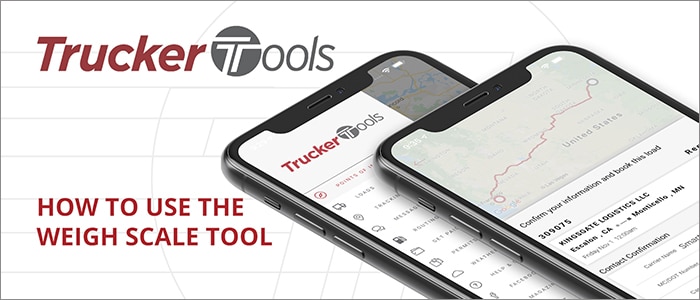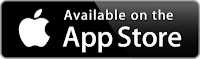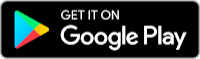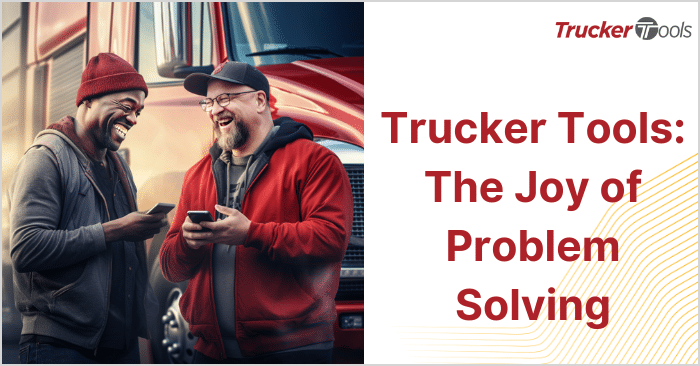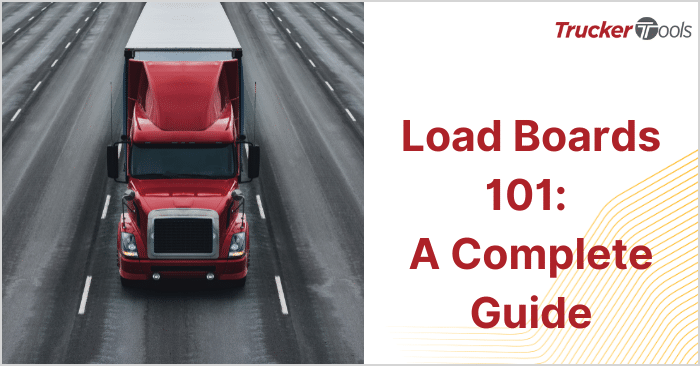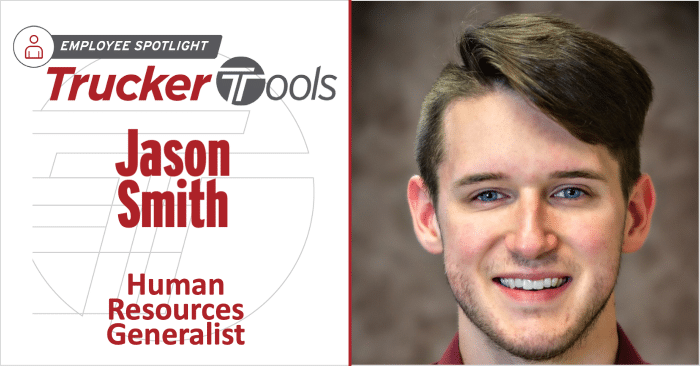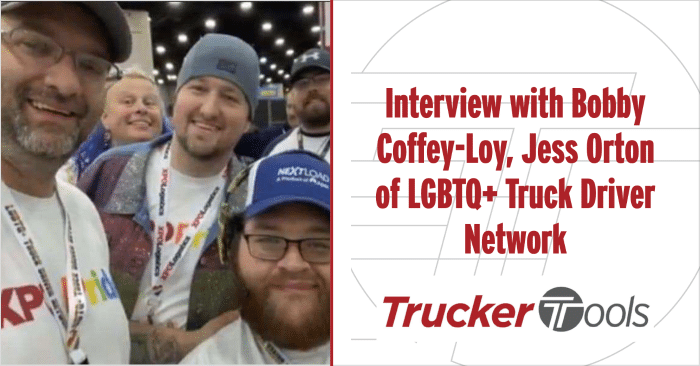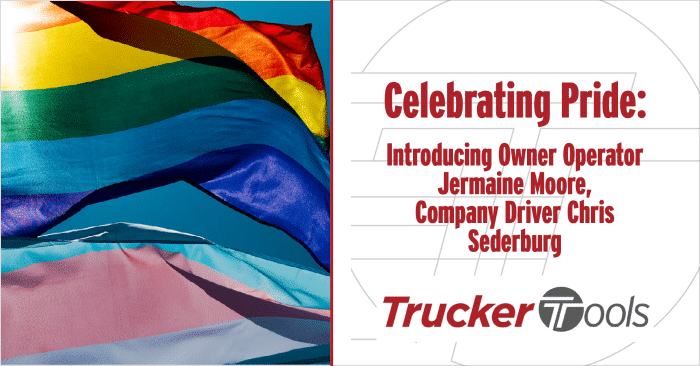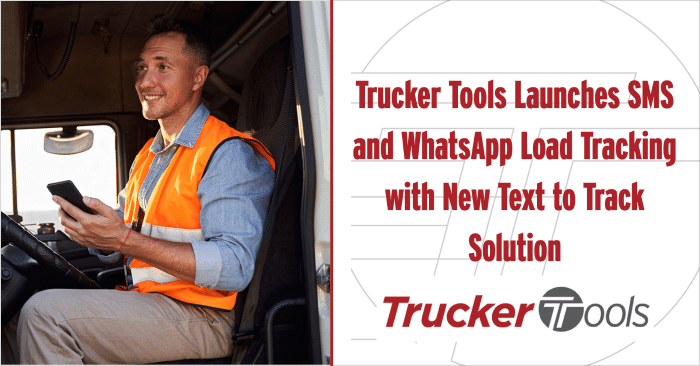Read Time: 2 minutes
This is a step by step guide on how to use the weigh scale feature in Trucker Tools new driver app.
Step 1
To access the weigh scales feature, click on the weigh scales icon on the explore tab of the opening screen.
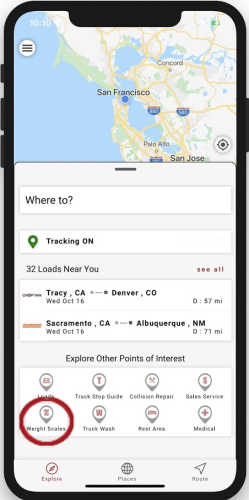
This will show you all the weigh scales near your current location.
Step 2
You will see 3 indicators for each weigh scale with either green or red buttons, indicating the latest updates on whether that weigh scale is open or closed.
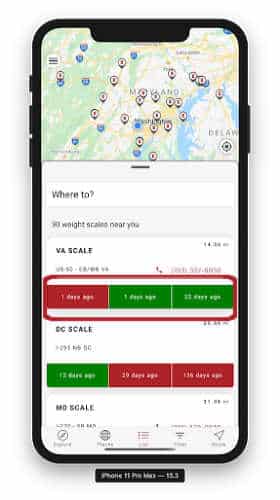
Step 3
To view the location of the weigh scale, click on the weigh scale in the list and it will show you the directions and the distance from your current location.
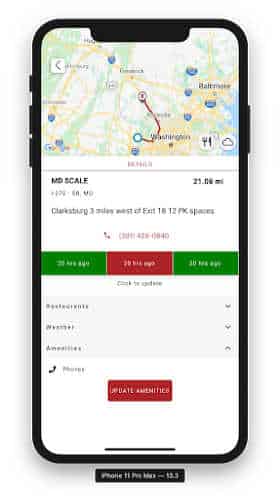
Step 4
To post an update on the status of the weigh scale, click on any of the 3 red
or green indicators and a menu will pop up for you to choose open or closed.
The indicators will update immediately, with yours being the most recent
status.
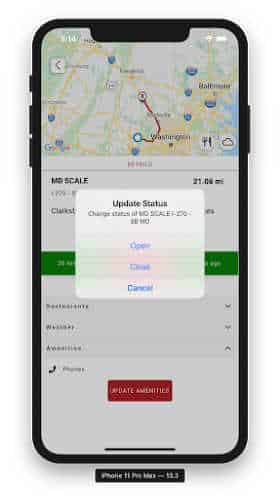
You can download our Trucker Tools free driver app by clicking the button below.
If you’re already a Trucker Tools user and love our app give us a 5 star review in the app store.