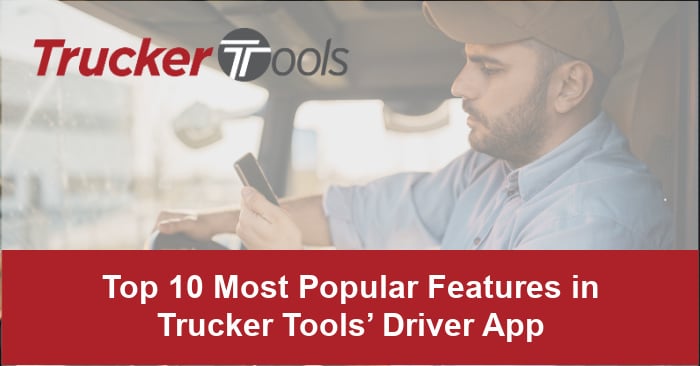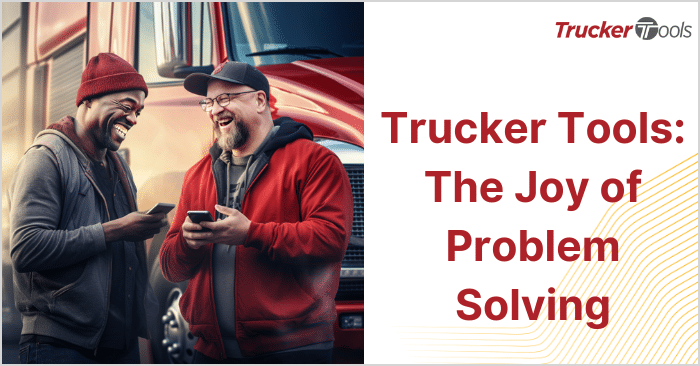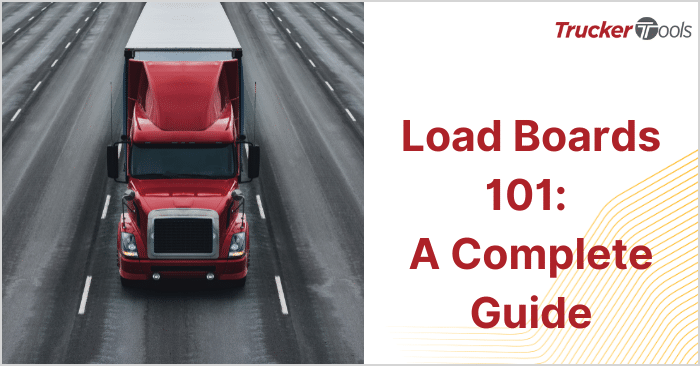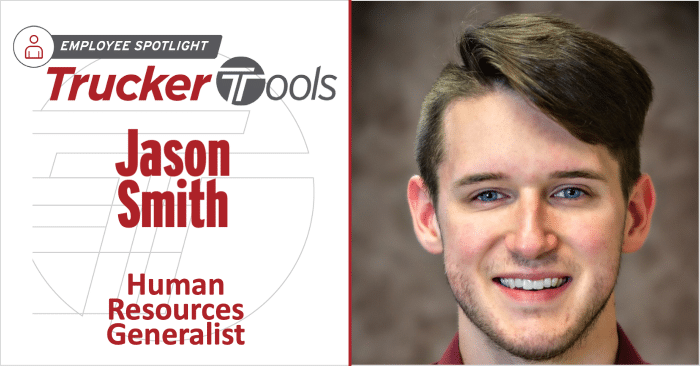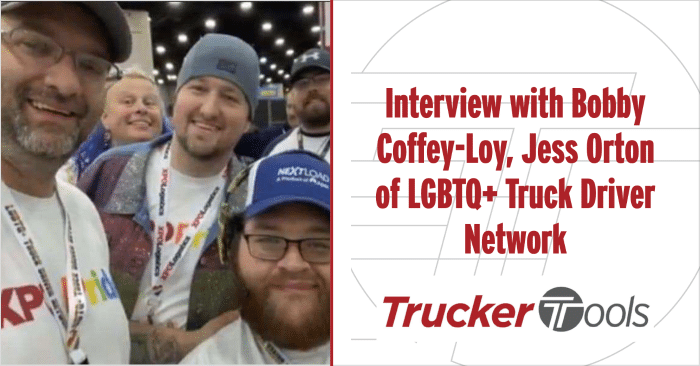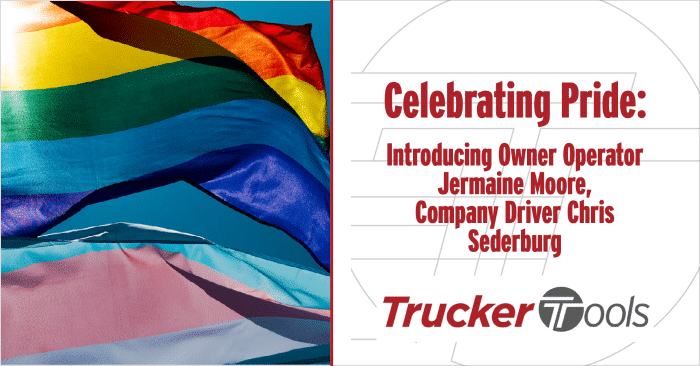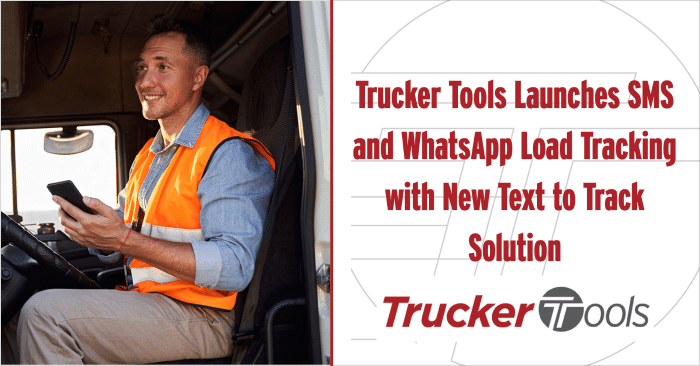Trucker Tools’ free mobile app is designed to help drivers like you quickly find the information you need with a few taps on your smart phone. To date, nearly 2 million drivers have downloaded our all-in-one app, making it the most downloaded mobile app in the industry. Here’s why our the Trucker Tools mobile app is so popular: the app can help you find loads and reloads with your favorite brokers, parking and the cheapest fuel — and lots more. In fact our driver app includes 17 plus features and tools designed to save you time and money on the road. We recently polled 250 drivers to find out which app features they find most beneficial.
Check out the top 10 most popular features in Trucker Tools’ app according to drivers!
1. Load
Search
More than one quarter of the drivers we surveyed told us that the app’s load search feature is their favorite tool. To find loads with your fav brokers, simply open the app and tap on Loads. You can filter search results based on the best match, deadhead miles or pickup location. Unlike load boards, the app’s load search is real-time, which means you’re never looking at loads that have already been booked by someone else.
2. Truck
Stop Guide
The app’s Truck Stop Guide can be accessed by tapping on the Explore or Places buttons. When you tap on the guide, you’ll be shown the truck stops near your current location. If you want to check out truck stops along your route or near your destination, simply enter the location and you’ll be shown all the truck stops near the location. Each truck stop listing includes info on the truck stop’s services, diesel prices and on-site amenities.
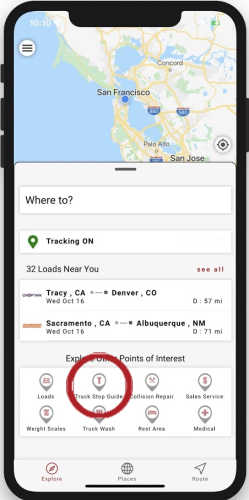
3. Rest Area
Locator
The app’s Rest Area Locator also can be accessed by tapping on the Explore or Places buttons. Once you tap on the Rest Area locator button, rest areas near your current location will be displayed, including the address of the rest area, distance from your current location and information about what’s available on-site. The map at the top page gives you a visual of where the rest areas are located. Tap on the filter button to filter the results by distance or amenities.
4. Walmart
Locator
If you’re someone who likes to be able to find stores and/or grocery stores quickly, you’ll want to tap on the Walmart button under Explore or Places. Enter your destination and ETA and the locator will show you the Walmart locations all along your route. If you want to filter the results and just see stores that sell groceries, tap on the Filter button and select Grocery or Supermarket.
5. Book-It-Now®
Some of the loads you may see in the app are marked as Book It Now® loads. These loads include the broker’s preferred rate. You can book these loads immediately by tapping on the red Book It Now® button. Want to counter-offer with a lower rate? Simply tape on QUOTE to send a rate quote through the app to the broker or tap on the phone icon to call the broker.
6. Weigh
Scale Feature
You can quickly find nearby weigh scales by tapping on the Weigh Scale finder under Explore or Places. Once you tap on the Weigh Scale icon, enter your destination and all of the weigh scales on your route will be displayed.
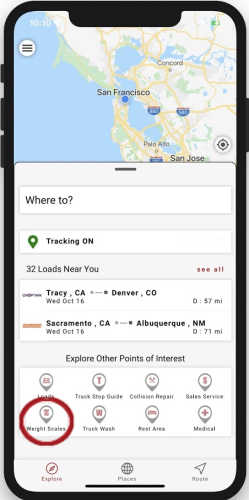
7. Routing
and Fuel Optimizer
The app’s Routing & Fuel Optimizer, an essential route planning tool, can be accessed from the three-line menu on the top left of your phone screen. Once you tap on Routing & Fuel Optimizer, you’ll need to enter your destination if you haven’t already. Once you do, a list of the cheapest fuel stops on your route will be displayed, including each fuel station’s diesel prices. Tap on Details to see the average cost of diesel, total approximate cost of diesel for the trip, and distance/estimated time.
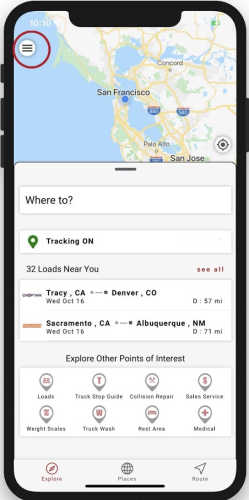
8. Parking
To find paid and free truck parking, tap on the Parking icon under Explore or Places. Enter your destination and ETA and all of the parking options on your route will be displayed. Tap on a parking location to find out what security and other features are available on-site. To reserve a paid parking space in advance, tap on the red Reserve button and enter details about how long you’ll want to park at the location. The price for the parking will be displayed and you can tap on Continue to Checkout to book the parking spot.
9. Load
Tracking
Don’t forget you can use the app to digitally track loads for brokers. To check out your Load Track requests from brokers, tap on Tracking in the three-line hamburger menu. There you’ll see new Load Track requests and can view previous loads you’ve tracked with the app. Keep in mind that once you accept a load track request and tracking begins, you can clearly see which broker is receiving the data. You always have the option to pause or cancel a track in the app once it’s begun. Once you reach your destination, upload images of BOL and POD docs and send them to the broker through the app.
10.
Restaurant Finder
To find restaurants along your route or nearby your current location, tap on the Truck Stop Guide and enter a destination or location and ETA. Tap on a location from your search results and in the map view at the top of the display, tap on the fork and knife button to see nearby restaurants.
Don’t miss “Jacinda Duran Talks Truck-Buying and Becoming an Owner Operator.”
To download Trucker Tools’ free driver app, visit https://www.truckertools.com/carriers-toolkit/.