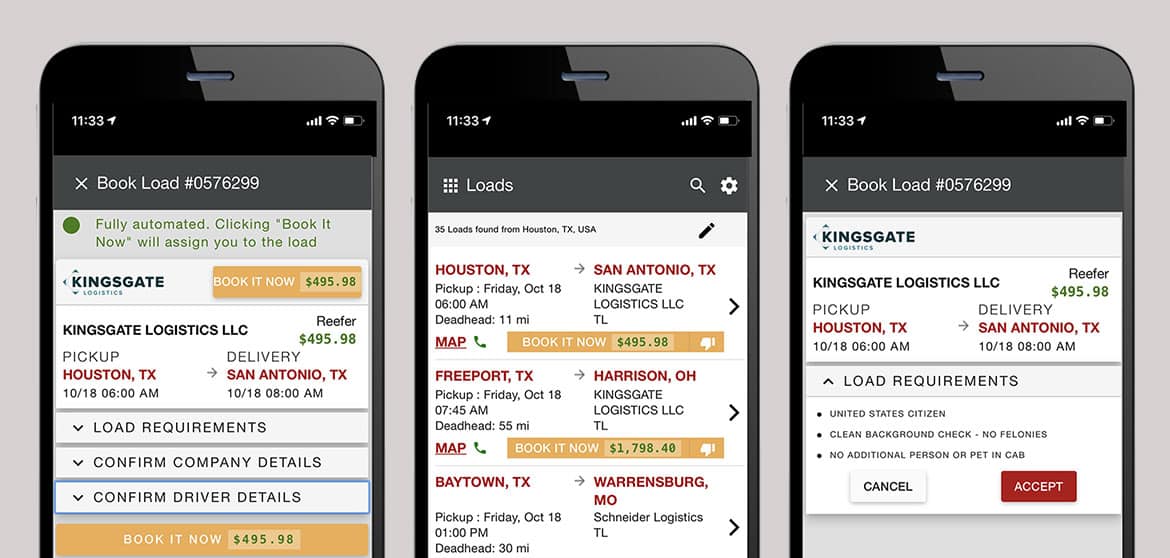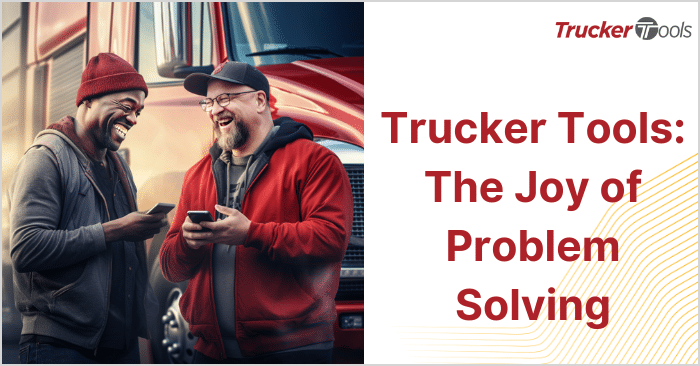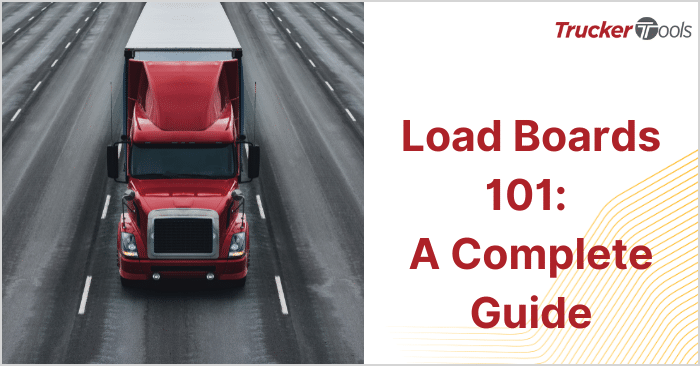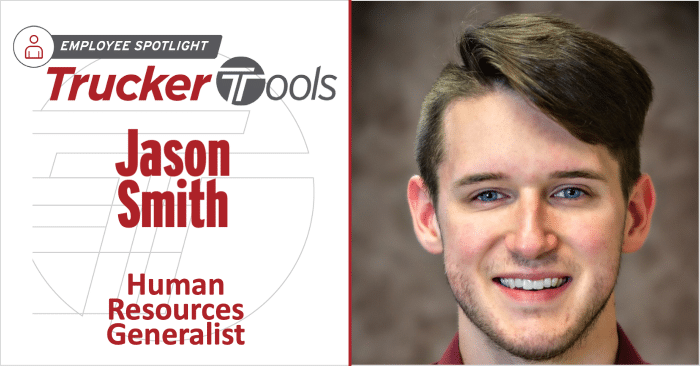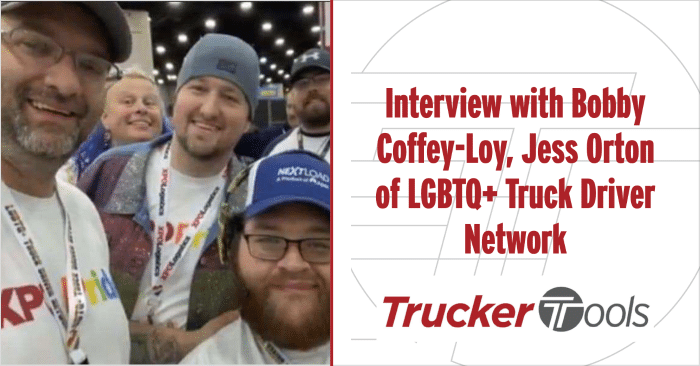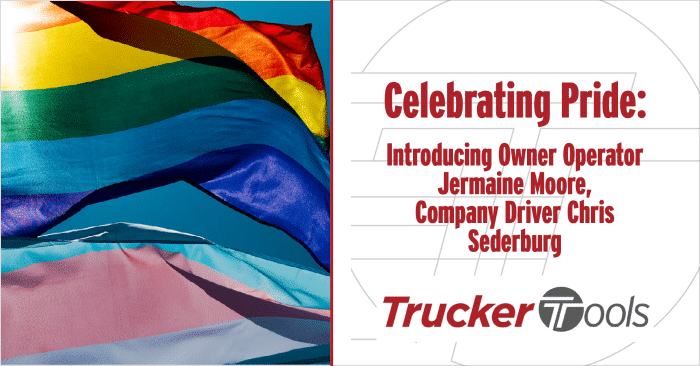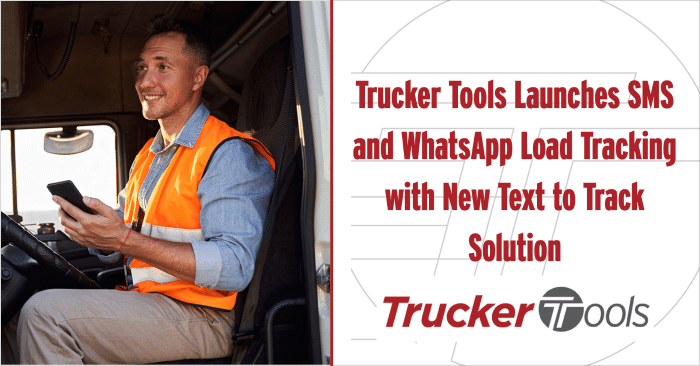This series of blogs, Driver App Tips, provides practical guidance for truckers on using Trucker Tools’ free mobile driver application.
Read time: two minutes. Time to apply new skill: one minute.
Benefits:
• Find nearby truck stops, cheapest fuel in seconds.
• Plan stops on your route.
• Reduce time spent using multiple apps.
• Increase efficiency.
One of the most popular features included in Trucker Tools’ free driver app is our Truck Stop Guide & Fuel Prices tool. This feature allows you to view truck stops near your current location or all along your projected route. The Truck Stop Guide & Fuel Prices tool also provides you with each truck stop’s fuel prices, parking capacity, number of pumps, address, phone number, and nearby amenities.
Using our Truck Stop Guide & Fuel Prices tool reduces the number of apps you use in the everyday operations of your trucking business. Instead of using multiple apps to track down the cheapest fuel along your route, scout out parking or plan your stops, you can use a single app to do so. Trucker Tools’ driver app and its Truck Stop Guide & Fuel Prices tool ultimately help you streamline your daily tasks so that you can concentrate on driving and picking up your next load.
Truck Stop Guide & Fuel Prices
Begin by opening the Trucker Tools driver app and tapping on the Truck Stop Guide & Fuel Prices icon.
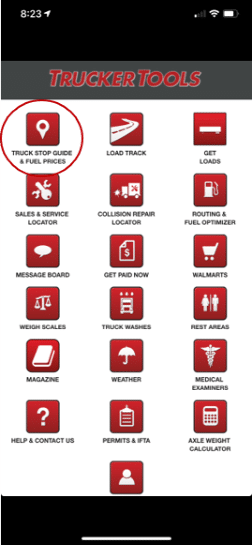
Once you tap on Truck Stop Guide & Fuel Prices, you’ll be shown the truck stops nearby your current location, sorted by distance from closest to furthest away.
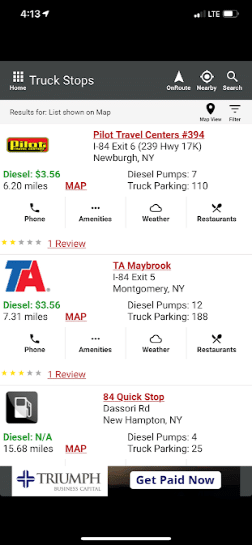
Each truck stop listing includes the truck stop’s name, address, distance from your current location, prices of diesel fuel, a map view, and the number of diesel pumps and parking spots at the truck stop. If you tap on the name of the truck stop, you can view the amenities for the stop.
At the bottom of each listing, you’ll see a row of buttons marked Phone, Amenities, Weather and Restaurants. Tapping on the buttons will give you more information on each. You also can read reviews about the truck stop (subject to availability).
OnRoute Truck Stops
If you want to look at truck stops and fuel prices for an upcoming load, you can use the OnRoute option to plan your trip. Tap on OnRoute, which is in the top right-hand corner of the Truck Stop Guide & Fuel Prices, to get started.
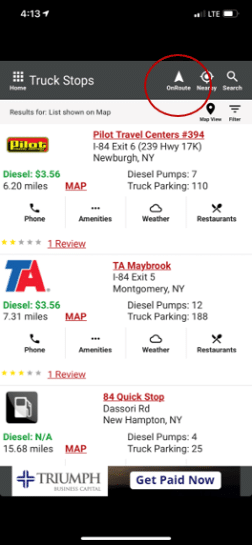
Once you’ve tapped OnRoute, you can enter the starting address and destination address and hit submit. As an example, we’ve entered Dallas, Texas, as the starting point and Reston, Va., as the destination. The results are listed in the same format as local results.
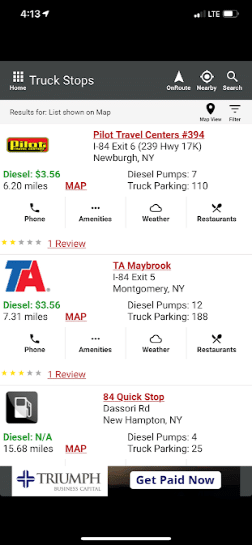
Filter Search Results
You can refine the results of either a local or OnRoute search by tapping on the filter icon on the top righthand side of the screen. You can filter results according to a number of factors including the availability of private showers, wireless internet, overnight parking, truck and trailer washes and more. Filter options will appear in a menu on the right side of your screen.
If you’d like to learn more about how Trucker Tools’ driver app can help your trucking business operate with greater efficiency, read our interview with owner-operator Tamara Brock. If you’re ready to start using Trucker Tools’ driver app, including the Truck Stop Guide & Fuel Prices tool, download our free driver app here: https://www.truckertools.com/carriers-toolkit/.