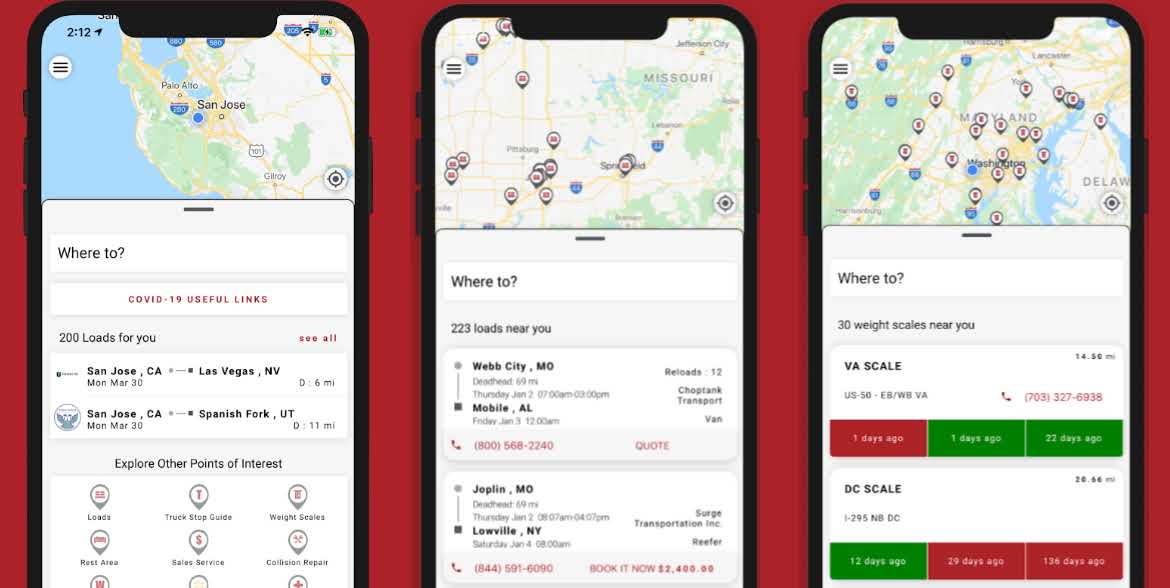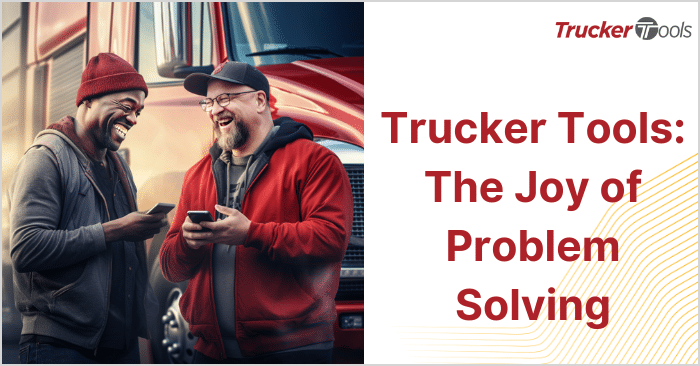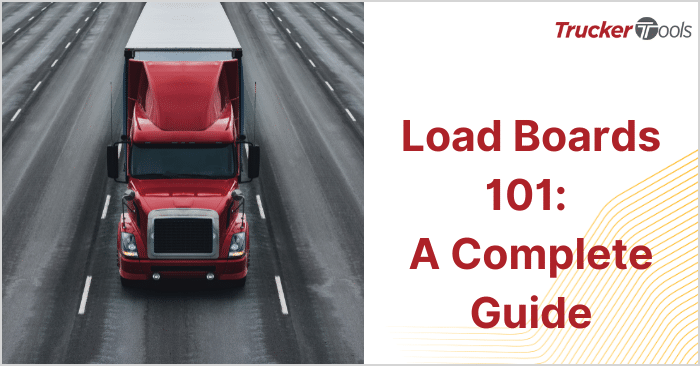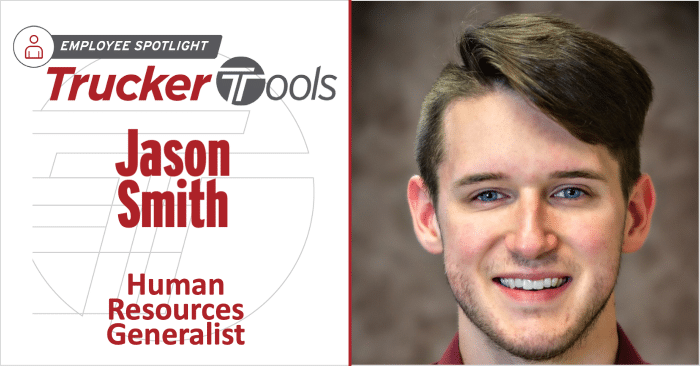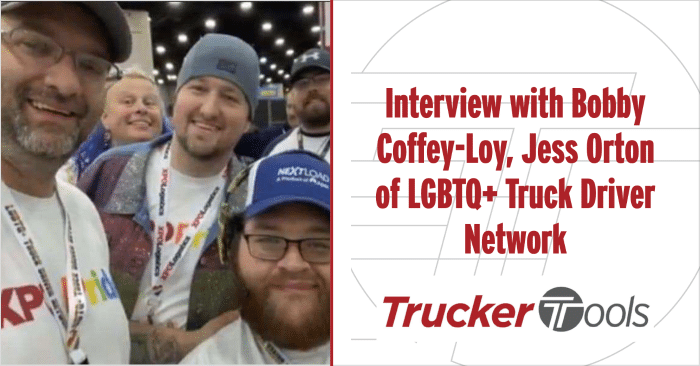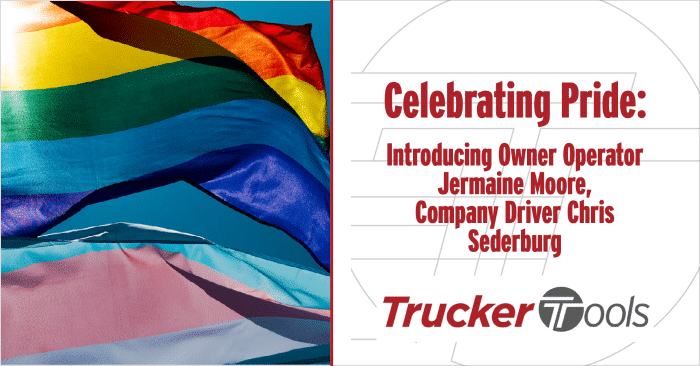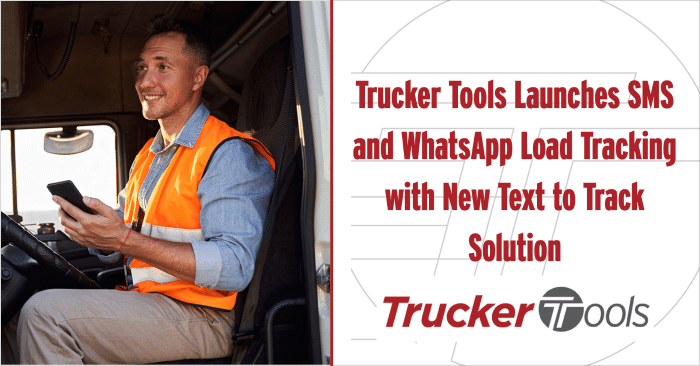Truckers like you are keeping food, medicines, equipment and other vital supplies flowing across the United States throughout the COVID-19 pandemic. As a trucker, having easy-to-use tools at your fingertips is more important now than it ever has been. The quicker you can access information on available loads, parking, weigh stations, fuel prices and truck stops, the quicker you can deliver your load and move onto the next one, making sure that families, doctors, and hospitals have what they need.
This week, we’ve released a new version of the free Trucker Tools driver app in Apple’s App Store and in the Google Play Store. This new version of our driver app still has all of your favorite features and tools. What’s changed is that we’ve made our driver app even easier for you to use. In addition to a new design, we’ve also added a few new features to the Trucker Tools driver app. Read on to learn more about our new-look driver app and how you can use it as a vital resource during the pandemic.
This week, we’ve released a new version of the free Trucker Tools driver app in Apple’s App Store and in the Google Play Store.
COVID-19 Resource Tool
We understand that it’s a stressful and busy time to be a trucker. To help make your life easier, we’ve added a COVID-19 Resource Tool to Trucker Tools’ free driver app. In the resource tool, you can view the latest industry news, as well as updates from brokers, shippers, truck stops, gas stations, and other relevant sources. This may include information about broker bonus offers, expanded technology functionality, procedural changes, waiving of EFS check fees, new automated load booking capabilities with specific brokers, special disinfection measures and the status of services at major truck stop locations.
Our hope is that providing this information will help you stay on top of what’s happening in the industry in a quick and easy-to-access way. The Trucker Tools team will continue to update this resource tool with the most up to date COVID-19 related information as it becomes available to us.
Find and Book Loads Quickly and Easily
You can find available loads quickly with Trucker Tools’ driver app by tapping on the Explore button at the bottom of the home screen. Tapping Explore will show you a menu that includes Loads, Truck Stop Guide, Weight Scales, Rest Areas, Sales and Service, Collision Repair, Truck Washes, Wal-Mart locations, and Medical Facilities. When you tap on Loads, you can see loads that are available with your preferred brokers close to your current location. You also have the option to search for loads by specific lanes and dates. Being able to quickly search for loads reduces back-and-forth telephone calls with brokers, which leaves you more time for driving.
Each load listing includes pickup and delivery details, required equipment, deadhead miles, and the option to either submit a rate quote or book the load directly in the driver app. Each load that you see listed in the Trucker Tools driver app is a real, live load. The load data is pulled directly from brokers’ transportation management systems. Finding reloads also is made easier when you use Trucker Tools digital freight matching.
Load Tracking with Pause, Cancel Options
The load tracking tool included in the newest version of the Trucker Tools driver app has the same functionality as the previous version of the app but has been updated with a new design that’s easier for you to use. After you’ve accepted a load tracking request from a broker, you’ll see the Pause (green button) and End Track (red button) options located at the top of the load tracking screen for easy access. Under P/D (pickup and delivery) Stops, you can expand each stop to view the pick up location, day and time. You also have the option to add a review and rating for each stop, including amenities.
You can access additional related features from the bottom navigation menu when you’re on an active load. These include Explore, Reloads, Scan Docs, and Route. If you tap on the Route button while on an active load, a truck-specific route, including stops, for that load will be displayed. One new feature is that each red dot that you see on your displayed route represents a waypoint and corresponds to each line of directions.
To download the newest version of the free Trucker Tools driver app, visit https://www.truckertools.com/carriers-toolkit/.